Intro
Why adding an SVG Logo? Because it’s really good quality and it doesn’t get blur as compare to the PNG’S in JPEG’S and Shopify doesn’t have a direct way to do it.
Step 1: Upload SVG Logo in Assets Folder
First, go to your Theme Settings click on Actions, and hit on Edit Code. Now upload SVG logo in the assets folder, add a new asset by clicking on Add a new asset as per the screenshot below:
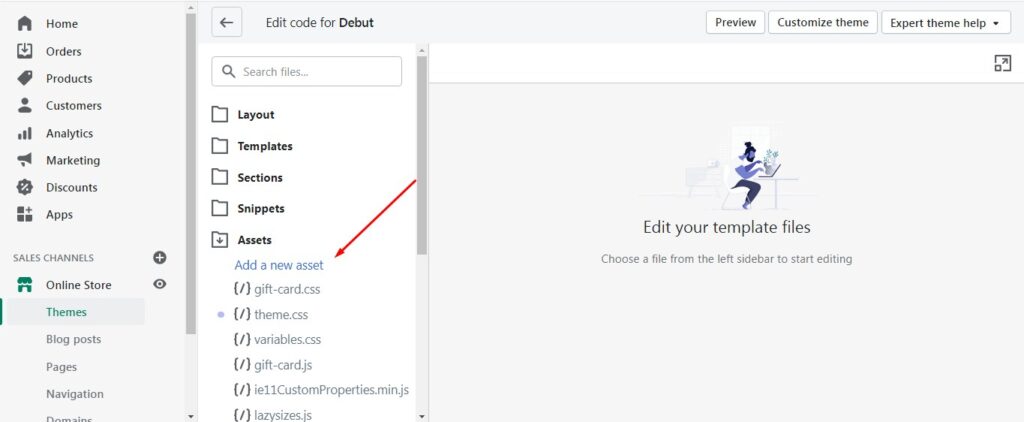
Upload asset(assuming you already have your SVG Logo) then rename it to “logo.svg” now find the header.liquid file.
Step 2: Adding Code in header.liquid File
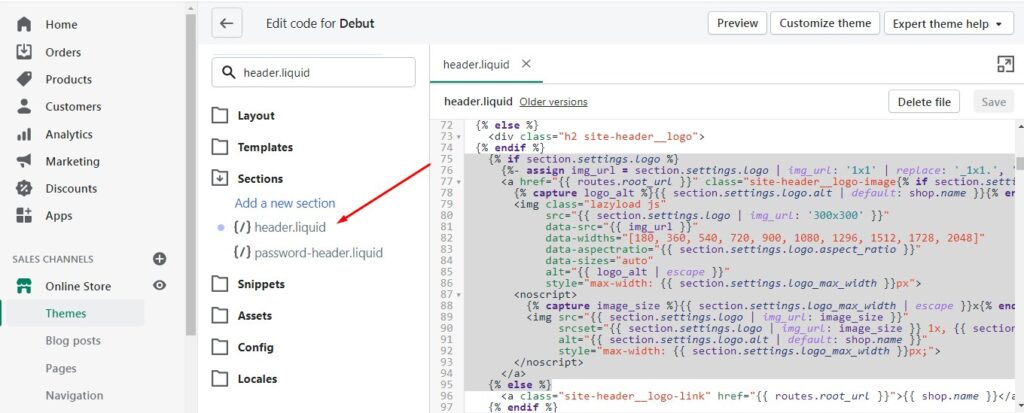
Search for section.settings.logo in header.liquid file from line number 75 to line number 97 replace with this code with the one you see below:
Code in header.liquid File – Debut Theme
<a href="{{ routes.root_url }}" class="site-header__logo-image{% if section.settings.align_logo == 'center' %} site-header__logo-image--centered{% endif %}">
{% capture image_size %}{{ section.settings.logo_max_width | escape }}{% endcapture %}
<img src="{{ 'logo.svg' | asset_url }}"
alt="{{ shop.name }}"
style="max-width: {{ image_size }}px;">
</a>
If you are using any other theme like any other free Shopify theme so you need to search for the Search for section.settings.logo in the header.liquid file
Code in header.liquid File – Dawn Theme
From line number 348 to line number 362 replace with this code with the one you see below:
<a href="{{ routes.root_url }}" class="site-header__logo-image{% if section.settings.align_logo == 'center' %} site-header__logo-image--centered{% endif %}">
{% capture image_size %}{{ section.settings.logo_max_width | escape }}{% endcapture %}
<img src="{{ 'logo.svg' | asset_url }}"
alt="{{ shop.name }}"
style="width:150px;">
</a>


2 thoughts on “How to Add SVG Logo in Your Shopify Store”
Hey mate
When using the Dawn theme, for some reason the logo left aligns on mobile.
Do you know why that might be?
Hi Shaw,
You will have to add custom CSS in order to fix the issue, if you need assistance feel free to email [email protected] for our premium support.
Thanks!