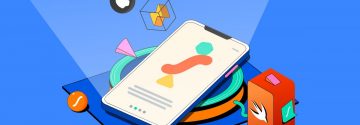Welcome back to WebSensePro! In this tutorial, we’ll dive into the exciting world of Elementor and show you how to create a captivating spinning text animation for your website. Whether you’re a seasoned web designer or just starting out with Elementor in WordPress, this tutorial is designed to help you add that extra flair to your projects.
Step 1: Introduction and Overview
In this video, our co-host Nida Shaikh will guide you through the process of creating a stylish spinning text animation using Elementor. As a web designer, you know the importance of engaging visual elements and spinning text can be a great way to capture your audience’s attention.
Step 2: Setting up the Text Path
The first step is to search for the “text path” element in the Elementor editor. Once found, drag it onto your canvas and input your desired text. Neda demonstrates this process, ensuring that even beginners can follow along easily.
Step 3: Customizing the Text
Next, it’s time to customize the appearance of your text. Neda shows how to change the text size, font family, and color to match your website’s aesthetic. With Elementor’s intuitive interface, these adjustments can be made quickly and effortlessly.
Step 4: Applying Animation with Custom CSS
Here comes the magic! Neda takes us through the process of applying custom CSS to create the spinning animation effect. By typing in a few lines of code and adjusting the timing, you can bring your text to life with mesmerizing rotation.
selector svg{
animation: rotate 20s linear infinite;
}
@-webkit-keyframes rotate {
0% {
transform: rotate(0deg);
}
100% {
transform: rotate(360deg);
}
}
@keyframes rotate {
0% {
transform: rotate(0deg);
}
100% {
transform: rotate(360deg);
}
}Step 5: Fine-tuning and Previewing
After applying the animation, Neda demonstrates how to fine-tune the settings to achieve the desired look. From adjusting rotation speed to tweaking the text’s position, Elementor offers plenty of flexibility to customize your animation to perfection.
Step 6: Final Touches and Conclusion
With the spinning text animation now complete, Neda wraps up the tutorial by showcasing the final result. The text spins gracefully, adding a dynamic element to any website. She encourages viewers to experiment with different settings and get creative with their designs.