Welcome to WebSense Pro! In this video tutorial, we’ll explore how you can elevate the visual appeal of your Shopify store by adding background images to sections. By default, Shopify lacks the option to easily select background images for various sections, such as rich text or multi-column sections. In this guide, we’ll walk you through the process of achieving this customization without the need for any additional apps, using a simple piece of code.
First Step: Add Schema Code in Section File:
Add the following schema code after "settings": [ in that section for e.g rich-text.liquid:
{
"type":"checkbox",
"id":"enable-background",
"label": "Enable Background Image"
},
{
"type":"image_picker",
"id":"enable-background-image",
"label": "Select Background Image"
},Second Step: Add CSS Code:
Add the following code after {%- style -%}
{% if section.settings.enable-background %}
.add-background-{{ section.id }}{
background-image: url({{ section.settings.enable-background-image | img_url: 'master' | width: 1440, height: 600 }});
background-size: cover;
background-position: center center;
background-attachment: local;
}
{% endif %}Third Step: Add Class
Search for name of the section for e.g “rich-text” and add below code right before that:
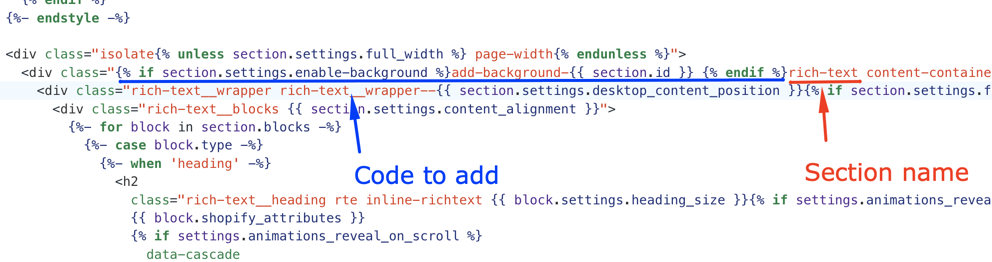
{% if section.settings.enable-background %}add-background-{{ section.id }} {% endif %}Simple Way:
Just find the section ID and Class with Inspect Element like below screenshot:
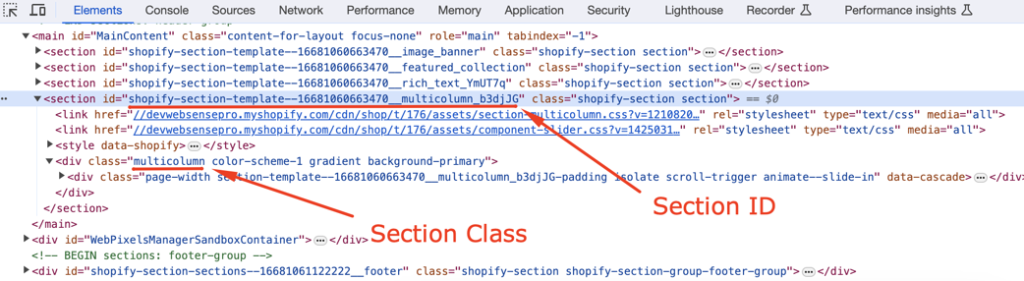
And add the following CSS code:
#section-id .section-class{
background-image: url('/your-image-url.jpg');
background-size: cover;
background-position: center center;
background-attachment: local;
}Make sure to replace section-id and section-class with what you copied from Inspect Element shown above in screenshot




