What is A2P 10DLC?
Effective from 1st September 2024, the US has imposed regulations that directly impact SMS marketing campaigns. If you’re running a programmatically coded SMS marketing campaign and targeting US 10DLC numbers, you’ll face an issue unless you’ve obtained consent from leads collected via a contact form. This new regulation aims to protect consumers’ privacy and ensure they explicitly agree to receive your messages. For more details check This Article
Checkbox in Shopify Contact Form
In this tutorial, we’ll guide you through the process of adding a required consent checkbox to your Shopify contact form. This checkbox is a vital addition to your marketing efforts, ensuring compliance with the US 10DLC regulation.
Step 1: Access Your Shopify Store’s Backend
- Start by navigating to your store’s backend by going to “/admin.”
Step 2: Access the Online Store Section
- Once in the backend, click on “Online Store.”
Step 3: Edit Your Code
- In the “Online Store” section, locate the three small dots and click “Edit Code.”
Step 4: Backup Your Theme
- Before making any changes to the code, it’s essential to back up your theme. You can do this by clicking “Duplicate.”
Step 5: Edit the Code
- Click on “Edit Code.”
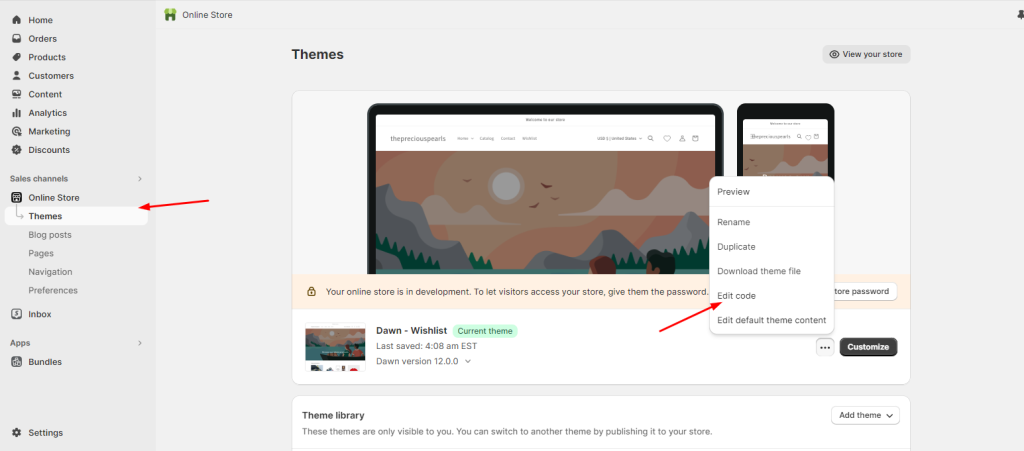
Step 6: Locate the Contact Form File
- Now, search for the “contact-form.liquid” file.
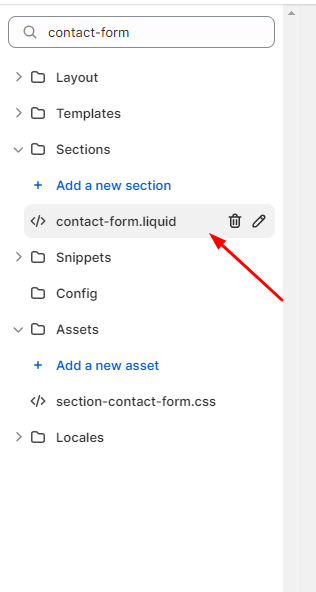
Step 7: Find the Submit Button
- Use the search function (Command + F on Mac, Control + F on Windows) to find the submit button within the “contact-form.liquid” file.
Step 8: Add the Consent Checkbox Code
- Add a line break and copy the provided HTML code.
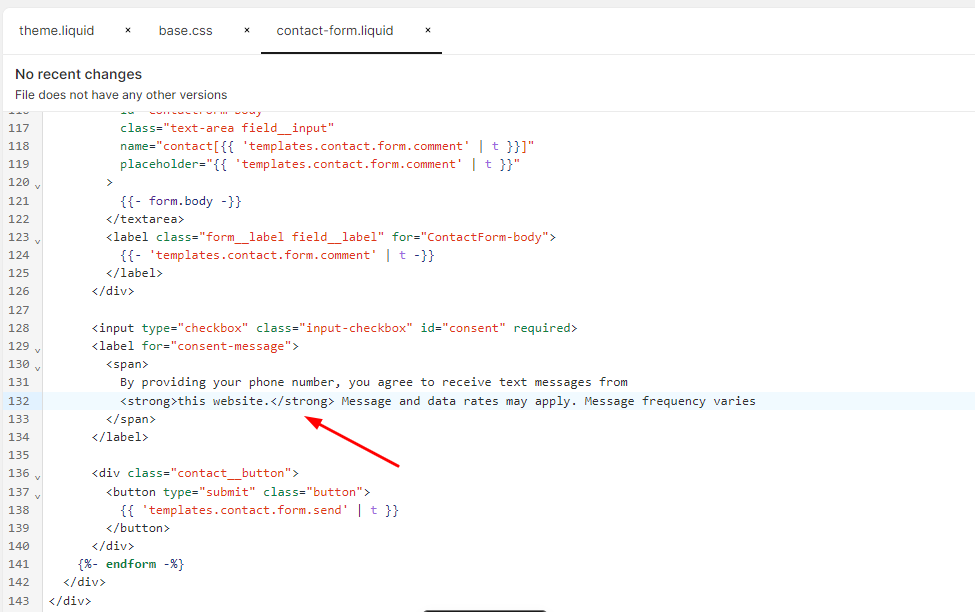
<input type="checkbox" class="input-checkbox" id="consent" required>
<label for="consent-message"> <span>By providing your phone number, you agree to receive text messages from <strong>this website.</strong> Message and data rates may apply. Message frequency varies</span></label>Step 9: Save Your Changes

