Why Use Google Tag Manager?
It’s a better way to add code to your website. For example, if you have multiple codes in your websites like Facebook Pixel, Google Ads conversion code, and multiple JavaScript code, you can create one container in Google tag manager and add that one code to your website, which will load all the external scripts.
Difference between old and new Google Analytics
GA3(Google Analytics 3) uses a session-based model to track visitor’s data, meaning analytics collects and save information like pageviews, events, transactions as hits and every action taken by the user in a given time frame. But GA4(Google Analytics 4) uses the measurement model which is based on events and parameters.
Old Google Analytics (GA3):
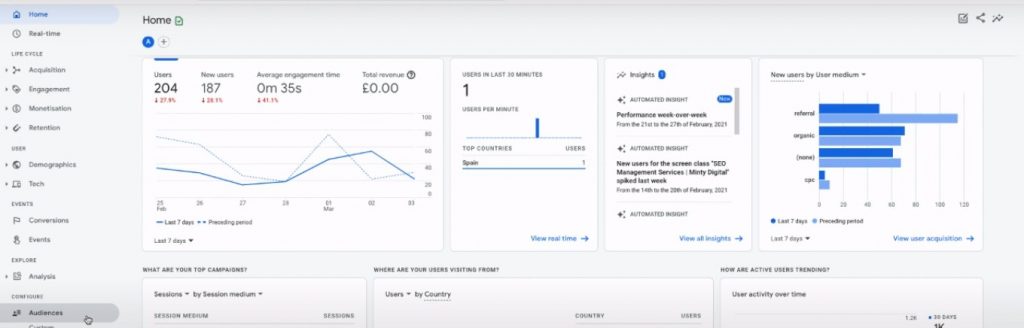
New Google Analytics (GA4):
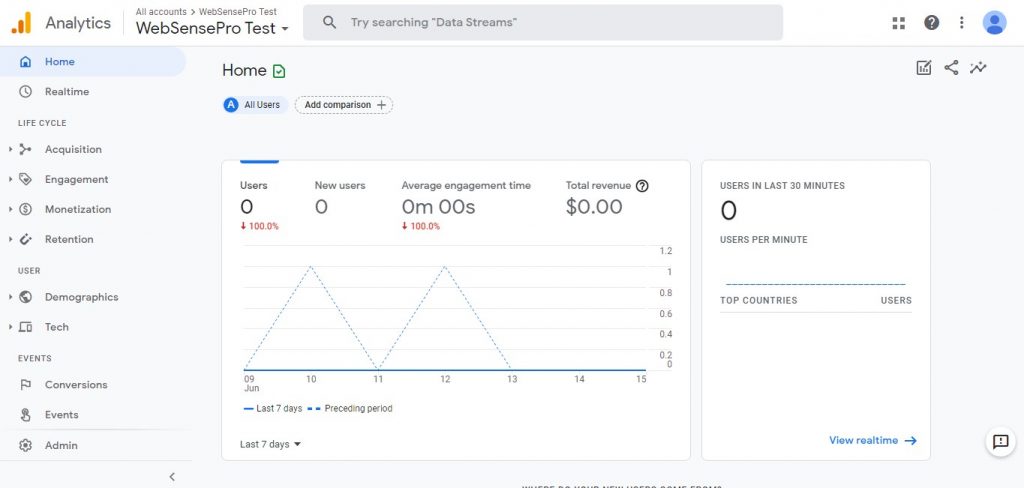
Following are the steps to create new property of Google Analytics 4 and Install it on our WordPress website using Google Tag Manager
Step 1: Creating new Google Analytics 4 (GA4) Property
First, we will go to https://analytics.google.com and click on admin as per the screenshot below. Click on the “Create Account” button.
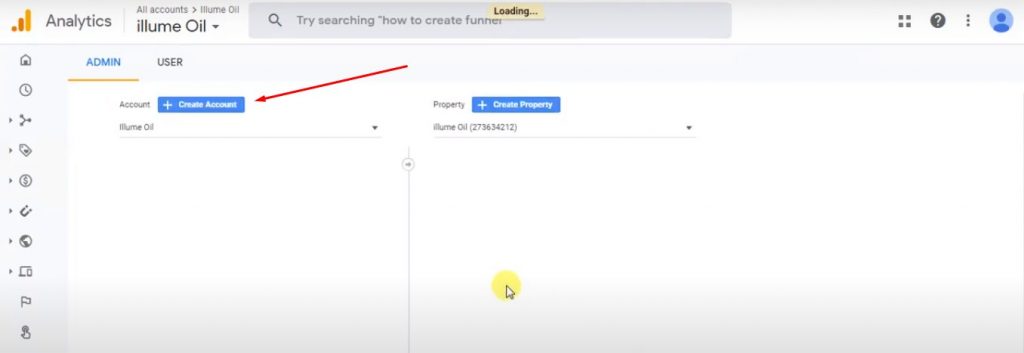
We are starting Google on this website. You can name your property, whatever you want, you can add your desired time zone here, Currency previous and the decision didn’t have that, Now we want to explore that because we can also calculate the conversions that how much profit they’re giving us. We’re going next, You can update, as per your estimate, the nature of your business. Going to check all of that again, it completely depends on you about the nature of your business, we are installing the Olympics in our Web. I’m going to choose Back from his web. If you are doing that for Android or iOS app, they have specific options for that, I’m going to add the website Europea. Our Google Analytics for it, ready to go.
Step 2: Creating new Google Tag Manager (GTM) Container
It shows the tagging instructions we are doing that will tag manager. We will open up GTM and create a new container, there are some containers I have available, I’m going to create a new container.
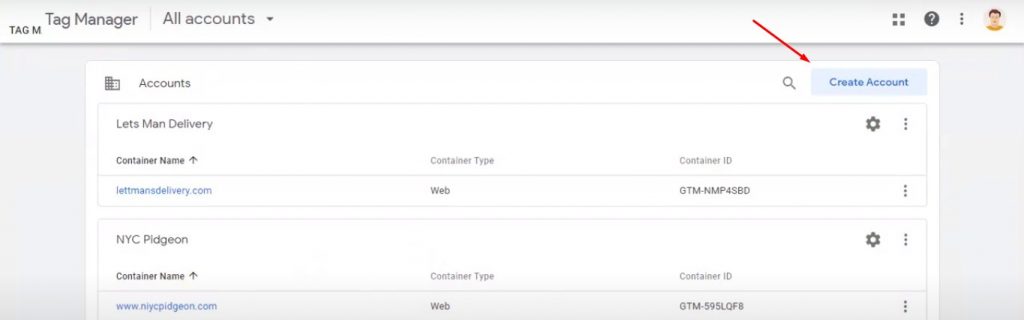
Step 3: Adding GTM Container in WordPress Website
The container will be installed on that website. And all of the scripts present in the Google tag manager container will be pulled into that, into that specific website. Now I’m going to install this code. I have login install for adding a code. You can add that code, In head and body tag through your team filed as well, I recommend installing Buggins because if the team updates, the code will be removed, so it’s better and it’s easier to install it.
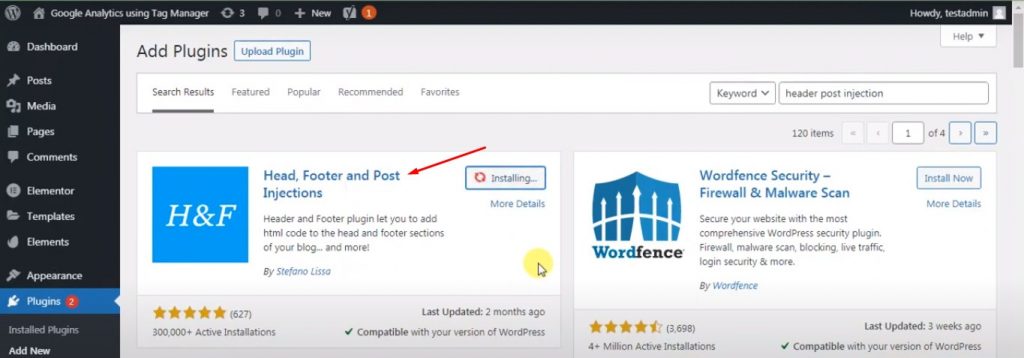
Step 4: Adding GA4 tag in GTM Container
Let’s copy the code with Google tag manager from the head section. Now the code updated. Our Google tag manager has a Google tag manager report has been installed in our website. And now we can add Google analytics property in the container of our Google tag manager. Create a new tag G4 Property.
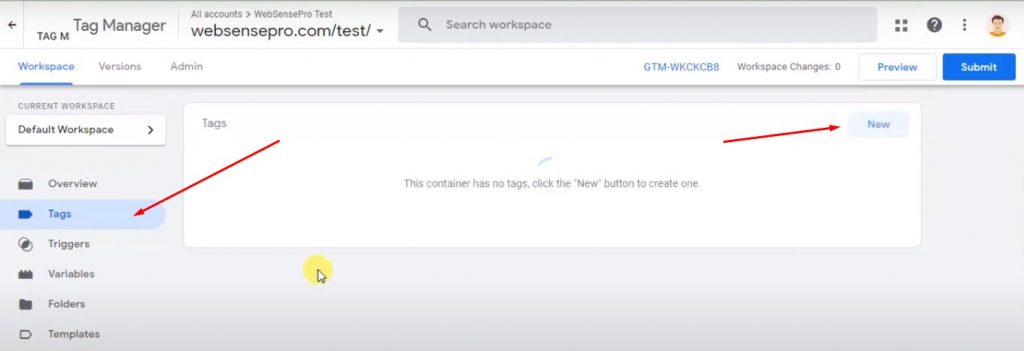
Then, Click on tag configuration. It shows Google analytics, G4 configuration, And in measurement ID, we will add the score from here. There’s a measurement ID copy paste degree. Google tag manager is basically asking us when to trigger this Google analytics 4 property on your website. So we can also specify pages and we can also specify the whole website. We don’t need to trigger it on specific pages. So we will just select all pages and click save. And we have a install new tag. Now we will hit submit version 1.0,
Create The G4 Property Tag, It’s optional. You can add, for your own reminder because in Google tag manager, It will show you the version history, whenever you make, make any changes in your Google tag manager container. Now publish And, Our doc has been installed. Now the final part is to test that whether our Google and explore has been installed properly or not, Click on preview.
Step 5: Testing Tags using GTM Preview
The perameter DPMD book means Google tag manager, debug mode. The tags fired G4 property tag has been fired means the tag, which we installed is properly working, you will see the measurement ID as well. This measurement ID here should be same as this one. Our Google analytics 4 has been installed using Google tag manager. Google analytics have started walking, I guess it takes some time for initialization and now it’s showing up the report and the life visits, I was at, at homepage, three dimes, and then sub pages one, one time.
Now let’s go back to the homepage And, open up some pages so you can see if your, the boat is updating, Not go back to Google analytics report and wait for a couple more seconds. And as you can see it updated the number count, basically, it’s pretty awesome reporting tool, which is free of cost. You can use it on your website and major the audience, how they are behaving.




