How To Build AI Chatbot – RAG Chatbot with N8N (Step-by-step)
In this step-by-step guide, I’ll show you how to build your own custom knowledge base AI chatbot—also known as a RAG (Retrieval-Augmented Generation) chatbot—without writing a single line of code. We’ll use the powerful no-code automation platform, N8N, to create a chatbot that you can embed directly on your WordPress site. By the end of …
How To Build AI Chatbot – RAG Chatbot with N8N (Step-by-step) Read More »

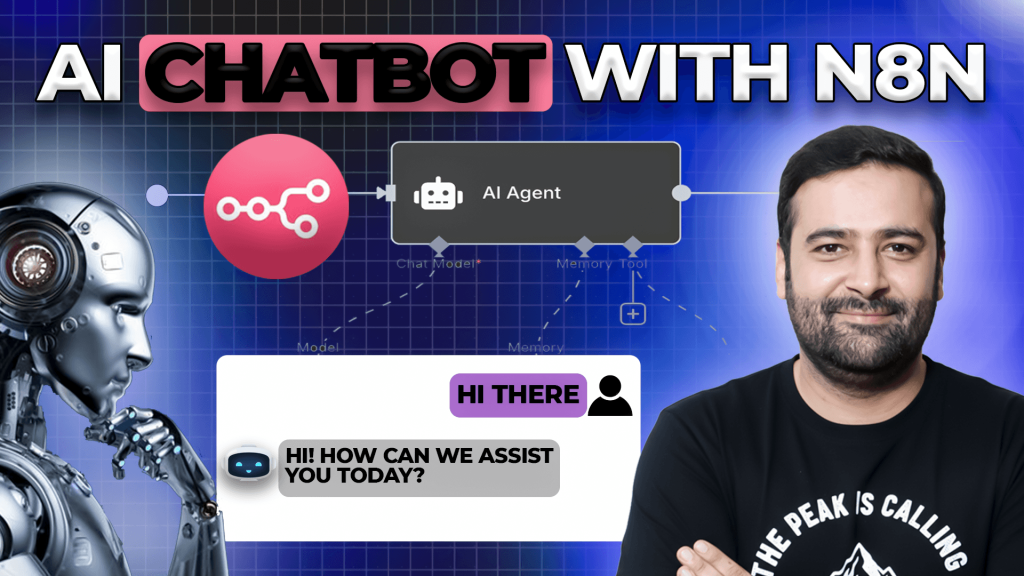
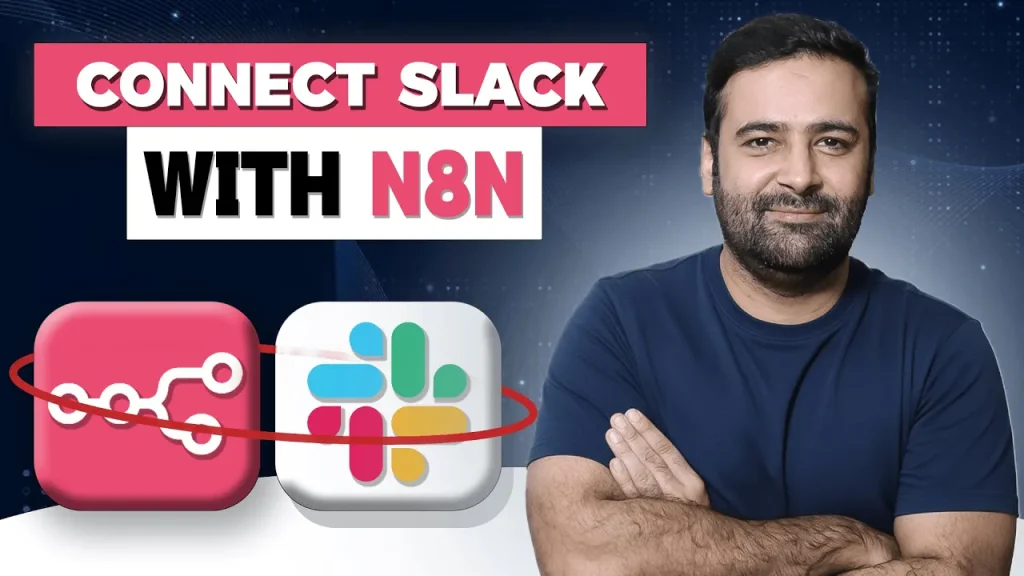



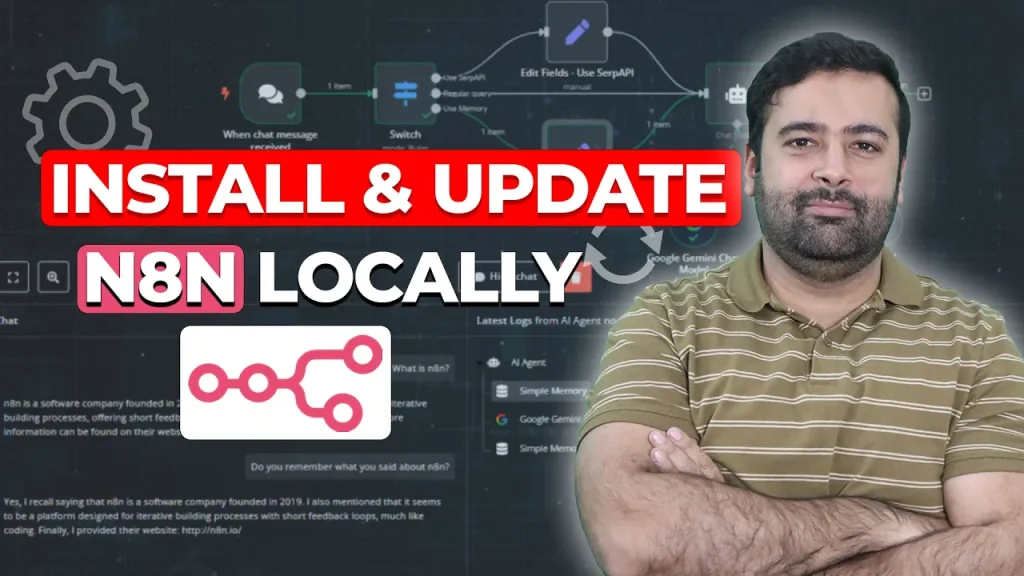

![How To Add Volume Discount in Shopify Horizon Theme. [Easiest Way]](https://websensepro.com/wp-content/uploads/2025/09/How-To-Add-Volume-Discount-in-Shopify-Horizon-Theme.-Easiest-Way-1024x576.png)
![How to Customize Your Shopify Checkout Page in 2025 [A Step-by-Step Guide]](https://websensepro.com/wp-content/uploads/2025/09/How-to-Customize-Your-Shopify-Checkout-Page-in-2025-A-Step-by-Step-Guide-1024x576.png)
![How to Install N8N with Coolify in Minutes [Step-by-Step Guide]](https://websensepro.com/wp-content/uploads/2025/09/How-to-Install-N8N-with-Coolify-in-Minutes-Step-by-Step-Guide-1024x576.png)